We love this helpful article about the VoiceOver accessibility feature from iMore.com. Here’s what they have to say, as well as their tips and tricks to getting the most out of iPhone and iPad Accessibility features:
“VoiceOver is an Accessibility feature that built in the iOS software. It makes the iPhone and iPad easier to operate for the blind and sight impaired. With this feature, anyone can have their iPhone or iPad’s screen read to them. This includes buttons, icons, links, and use gestures to navigate and select their options.”
Enabling VoiceOver on iPhone and iPad
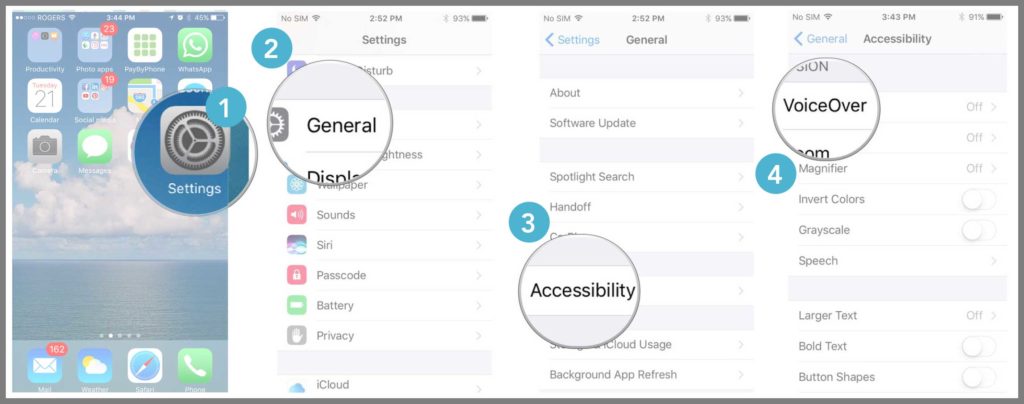
- 1/ Select Settings from your Home screen.
- 2/ Tap on General.
- 3/ Tap on Accessibility.
- 4/ Tap on VoiceOver under the Vision category at the top.
- 5/ Tap the VoiceOver switch to enable it. [Orange 5 circle below]
* Once you enabled VoiceOver, the gestures you regularly use on your iPhone or iPad will change.
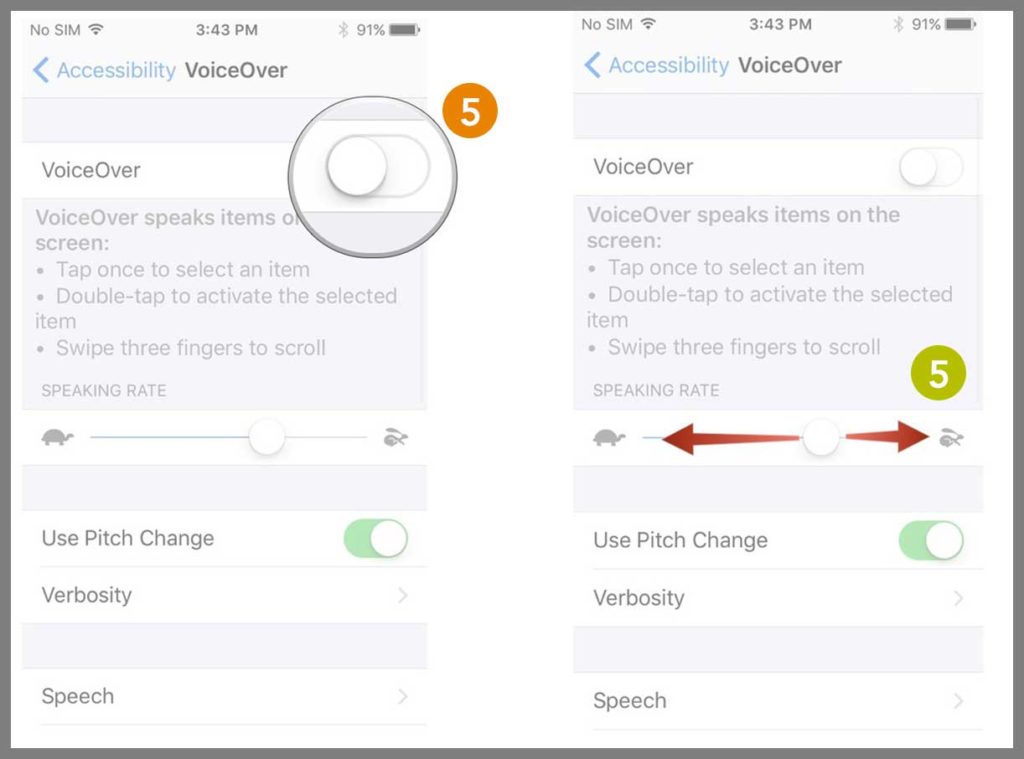
Changing speaking rate in VoiceOver
You can change how quickly the VoiceOver speaks to you.
- 1/ Select Settings from your Home screen.
- 2/ Tap General.
- 3/ Tap Accessibility.
- 4/ Tap VoiceOver.
- 5/ Tap and drag the slider under Speaking Rate to change the rate of speech. The further right you go, the faster it speaks. [Green 5 circle above]
Read iMore.com’s article for the full list of iPhone/iPad Accessibility features!